Slide show
This tool will allow you to create a slide show by using images, just like the example below :
Instructions :
- Choose to modify the duration, dimension, and color settings. ( Optional )
- Fill in the slide information such as image, link, and tooltip.
- Slides can be shown or hidden by clicking the (TOGGLE) buttons.
- To add more slides, click the blue button.
- To delete the most recent slide, click the red button.
- When you're finised, click the green button to generate your slide show code. You can then copy and paste this code into a widget or HTML page.
- After your code has been generated, click the black button to preview the result.
- If you have an exisiting image slide show code, you can paste it in the textarea and click the yellow button to load it into the editor.

 Home
Home


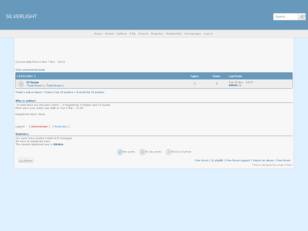
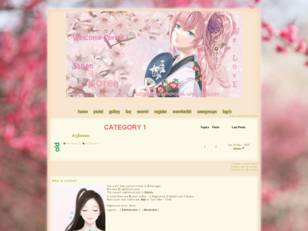
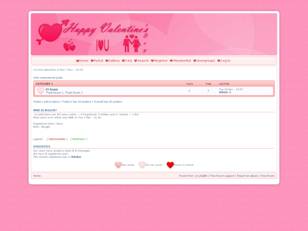
 Facebook
Facebook Twitter
Twitter Pinterest
Pinterest Youtube
Youtube
