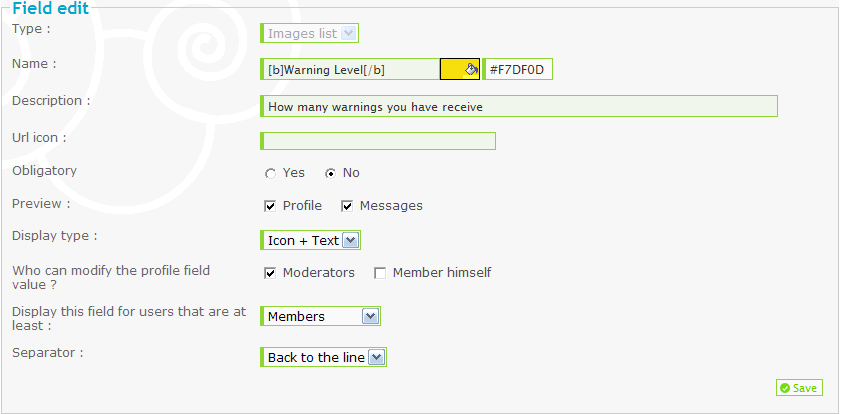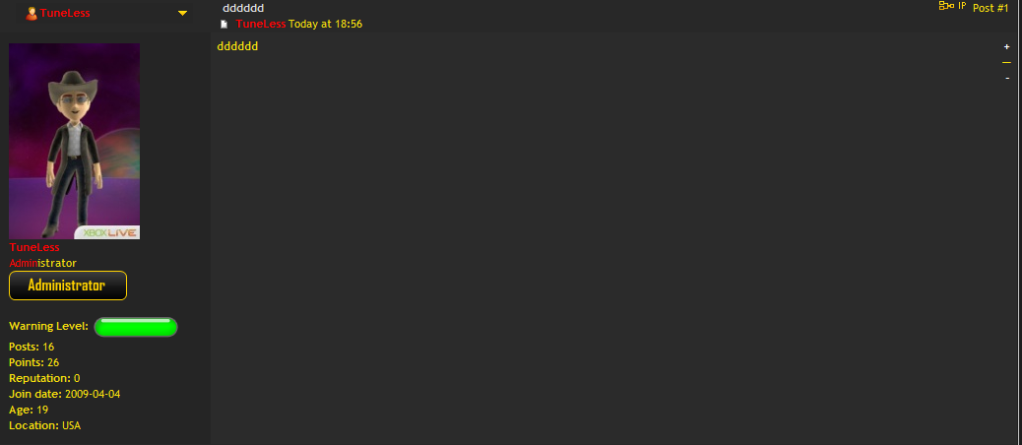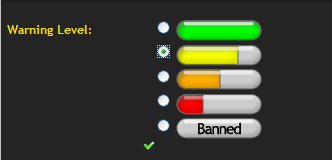| Personalized Profile fields / Warning System |
What are personalized profiles? Personal profiles are fields that can be added to the mini profile like the name, location and total post count. It can be anything you want, from having a point’s field, to a warning field. Where do I find this option? Go into the admin panel and further to "Users & Groups / Users / Profiles". At the bottom of the profile list you will see a link that says, * = Special fields, on the right of that you will see How do I make a Personalized Profile from there on? The first thing you will be asked to do after clicking the link is to choose what type of field you want to create. The options are as follows: Text Field This option will allow you the addition of any text typing in the field, numerical or alphabetical, to your sites profiles/mini profiles Text Zone This will allow you to create a drop down list in the profile that members can use to select one of the options to be displayed in the mini profile. You must add a word or sentence per line for this to work. This could be extra ranks, or a type of music genre that they like. Use your imagination! Date This option will allow the addition of any sort of date to your sites profiles/mini profiles An Image This will allow the addition of an image to your sites profile/mini profile A List This allows you to do the same as the element among a list, but with images. For this to work you must ad the URL to each image, one per line. Images List This allows you to have more than one image to choose from. Good for warning system and or awards. A Bar This allows you to display a bar in member’s profile that can be modified. Good for warning systems or reputation just like Image List. You must set this to have a minimum value and a maximum value. You can also set it to have a default value, For example you could set minimum to 1 and maximum to 10 for a warning profile field. If a member gets 5 warnings you are able to modify their bar in their profile and it will then show half the bar filled. Number Coma Number This allows you to have plain text, html coding, addition email/Skype/msn etc..... Multiple Choice Allows you to choose more than one option. For every profile option you must give it a name and a description. You can then choose wether this field has to be filled, where it is displayed and whom has permission to modify it in the profile. Creating a Warning System. I am going to give you an example of how to make a personalized profile warning system using the bar field option. Step 1 In "Admin Panel / Users & Groups / Users / Profiles", * = Special fields, on the right of that you will see Step 2 Choose Images List from the drop down menu. Step 3 Give your profile option a name: Warning. Give it a description: Warning system.
Step 4 Now in the Image List you will need to input the images URL’s Go to Warning Bars sub section to find warning bars. Step 5 In the Image list you will have something that says Default Value, click the circle on which one you want it to be showing up on everyone's profile. Step 6 Click the Replace the content
It will then say: Do you really want to replace the contents of the profile personalized for all the users? The value you will specify for the field will be applied to all users. Click Yes Step 7 Go back to the index page of your forum and click any members post. You should now see in their posting profile the warning image you created like the screen shot below.
Step 8 Click the members profile button below their post and you will see in the bottom right, the ability to modify the warning image as you can see in the screen shot below. Click on the image that you want to give the member.
Step 9 Come back to the members post and you should see the image half filled. Well done you now have a warning system! The personalized profile feature allows you to create almost anything you want. Don’t be afraid to experiment as it can always be deleted if it doesn’t work, by going to admin, general, profile and clicking the red delete cross by the profile option. |
| This tutorial was written by Zinex. Updated by MrMario November 23, 2010 |