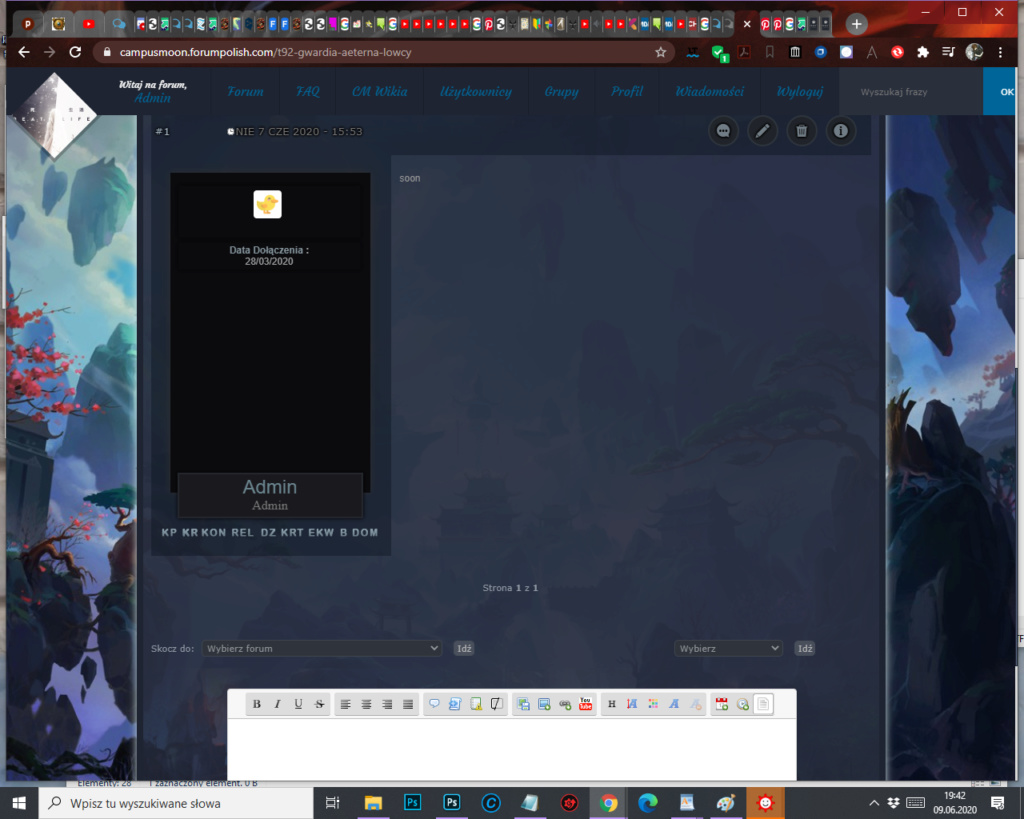Hey
@Amadeus,
Creation of the field
Go to
ACP >
Users and Groups >
Users >
Profiles , click on

use the following settings:
- Type Text Zone
Name (whatever you want)
Icon URL (if desired)
Necessarily filled ? No
Display (wherever you want)
Display type Icon
Who can modify the profile field value ? (whatever you want)
Display this field for users that are at least (whatever you want)
Separator Back to the line
Default content - Code:
[table class="field_badge"][tr][td][/td][/tr][/table]
After creating, edit the field (

) again and click on "Replace content"!
Field management
The field will now have the following value:
- Code:
[table class="field_badge"][tr][td][/td][/tr][/table]
and to add badges, just add the image inside the table:
- Code:
[table class="field_badge"][tr][td][img]https://image.flaticon.com/icons/png/512/789/789432.png[/img][/td][/tr][/table]
Style
In your style sheet, add:
- Code:
.field_badge {
display: -webkit-box;
display: -ms-flexbox;
display: flex;
flex-flow: row wrap;
justify-content: space-around;
width: 100%;
}
.field_badge img {
background: #fff;
padding: 4px;
box-shadow: 0 2px 5px rgba(0, 0, 0, 0.1);
-moz-box-shadow: 0 2px 5px rgba(0, 0, 0, 0.1);
-webkit-box-shadow: 0 2px 5px rgba(0, 0, 0, 0.1);
border-radius: 4px;
height: 35px !important;
margin: auto 4px 4px auto;
vertical-align: middle;
width: 35px !important;
-webkit-box-sizing: border-box;
-moz-box-sizing: border-box;
box-sizing: border-box;
}
.field_badge br { display: none!important; }
I used the translator to facilitate any doubt just say!
Source




 by Amadeus 9/6/2020, 10:20
by Amadeus 9/6/2020, 10:20
 use the following settings:
use the following settings: ) again and click on "Replace content"!
) again and click on "Replace content"!