User Ranks
Page 1 of 1
 User Ranks
User Ranks
| User Ranks |
To create a rank follow the directions below: AP - Users & Groups - Rank administration - Add new rank
When you click on the "Add new rank" button, your rank creation window will open in front of you.
You see the following fields to fill in: Rank title - rank name, which will be displayed on the forum in the profile of the user to whom the rank has been assigned. This name will also be displayed in the list of ranks when you assign a rank to a user manually. This field has a maximum number of characters (95). Set as special rank - this is where you need to choose your rank status. If you select "Yes", then your rank will be special and only administrators will be able to assign this rank to a user. If you select "No", then the rank will not be special and will be assigned automatically when the user reaches a certain number of posts on the forum. If you specified "No" in the "Set as special rank" field, then there will be another rank creation field to fill in: Minimum Posts. For all non-special ranks, this field should be different. Otherwise, all users will have one non-special rank, which is the first in the list of ranks. Rank image address - you can add the direct link for the image you want as a rank. If you don't have any custom images at the moment you can choose from the default ones. If you are looking for specially designed ranks created to your liking, be sure to send a graphic request with what you are looking for HERE. When you're done with your rank click the "Save" button to publish it.
If you have created non-special ranks, they will be assigned to your users automatically. If you have created special ranks, you need to manually assign ranks to your users: AP - Users & Groups - Users management Find the user you want to assign a rank to
When you find the user you want and click on their nickname, you will see the user control panel in front of you. Go down to the very back and find "Rank title".
Click on the drop-down and you will see a list of the ranks you have created in your forum. Select the one you want and click the "Save" button. Customize color: Add:
Examples: Name value:
Name value:
Multiple Ranks: Add:
Examples: 2 titles:
3 titles:
4 titles:
Bold font: Add:
Examples: Name value:
Name value:
Italicized font: Add:
Examples: Name value:
Name value:
|
| This tutorial was Re-written by Razor12345 A Forumotion Important Announcement |

Luky- Energetic
-
 Posts : 6106
Posts : 6106
Reputation : 264
Language : Romanian, English
Location : Bucharest, Romania
skouliki and ATRO-K9 like this post
Page 1 of 1
Permissions in this forum:
You cannot reply to topics in this forum
 Home
Home
 by Luky April 25th 2008, 09:51
by Luky April 25th 2008, 09:51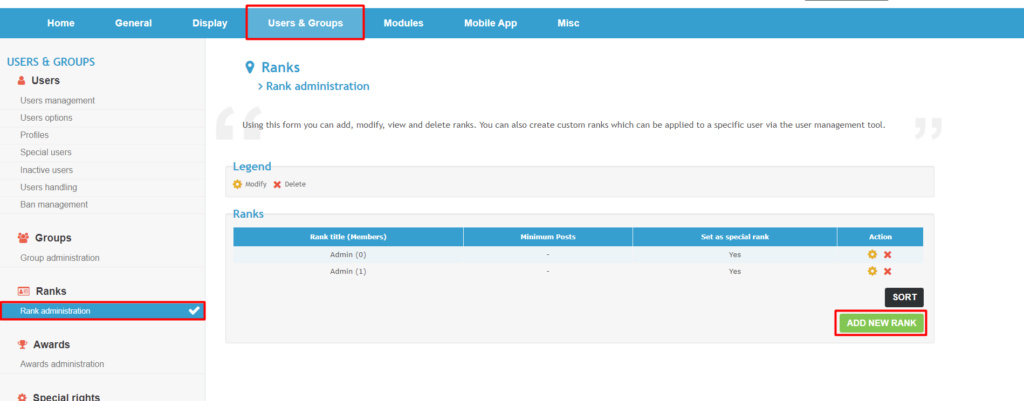
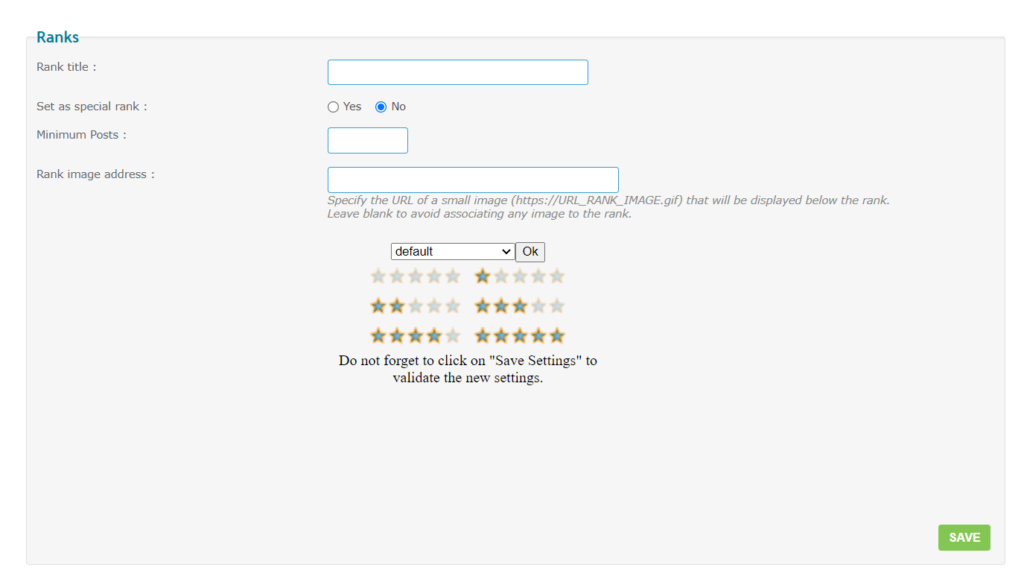

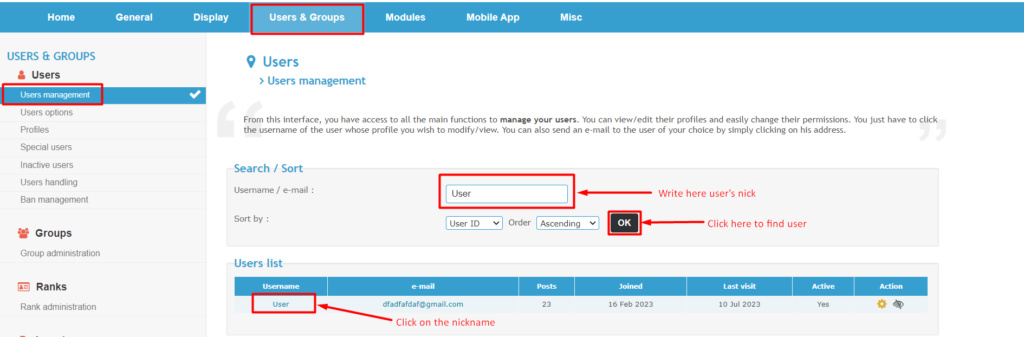
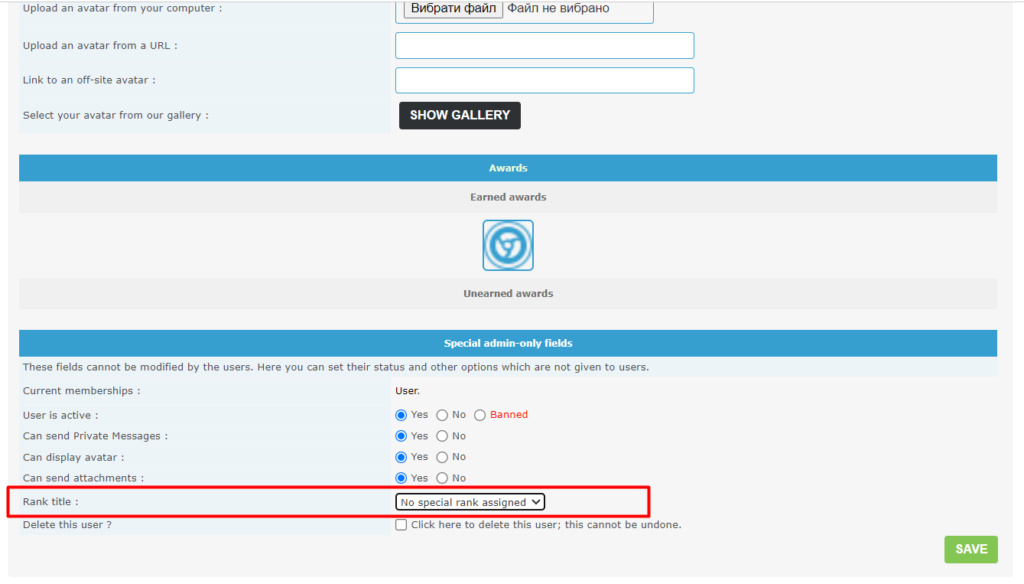

 Facebook
Facebook Twitter
Twitter Pinterest
Pinterest Youtube
Youtube
