The Portal
Page 1 of 1
 The Portal
The Portal
| The Portal |
The portal is a fully customizable page where you can add many widgets. For example place counters, affiliate links, forum information or whatever else you need. The portal can basically be considered as a welcome and promotion page - an appealing portal can attract many new members for your forum. I) Install the portal When you first visit the portal configuration in your admin panel in "Modules / Portal & Widgets / Portal Management", you will see this screen: 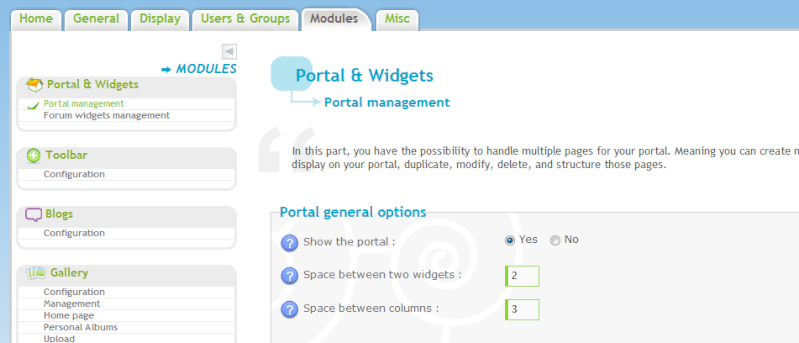 Once the portal is installed, you will find here the portal configuration from now on. 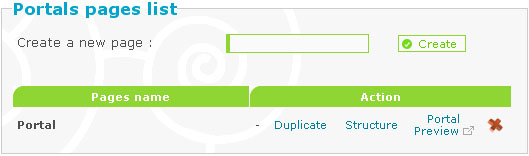 Here you can organize your portals. Create new, duplicate already existing or delete portals. As only the currently active portal will be displayed on your forum, you can use this feature to develop and preview alternate portals that you can make the active one with just one click. By clicking on "Structure", you can organize the content of this portal page, as explained in the next step of this tutorial. II) Portal Structure 1) Organizing your Widgets Your portal is composed of single widgets or blocks that you can freely arrange. The picture below shows the basic structure: Header, 3 columns and a footer. 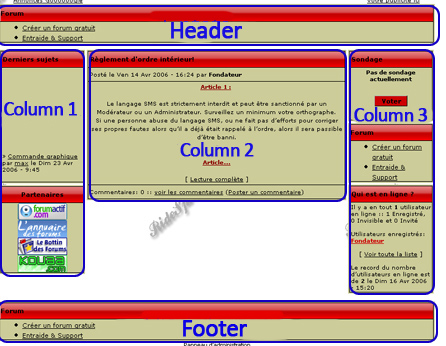 Placing the widgets is pretty easy and intuitive - drag and drop the modules where you want them to appear. Alternatively, you can scroll down and add widgets through the dropdown menu. Added modules can be removed by clicking the red cross or by dragging them into the basket. This does, however, not delete the widget. To delete a widget entirely, scroll down to "Addition/deletion of personal widgets" and select the widget you want to delete in the dropdown list. Click the delete link. 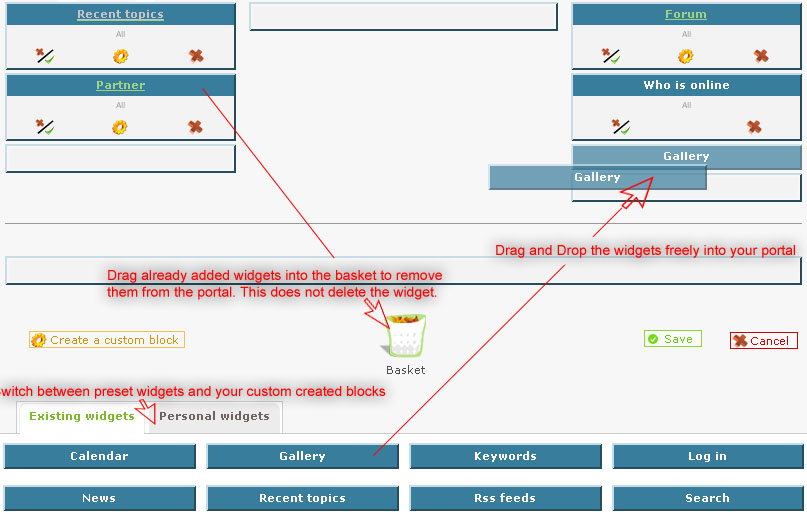 Clickin on By clicking on 2) Create a custom block In the "Structure" page (Modules >> Portal Management >> Structure), you will find a link "create a custom block" right to the left hand side of the basket-icon. Click and fill out the fields on the next page. "Use as table type" gives the widget a slightly different look - with a header that shows the widget title. Setting this option to NO, creates the widget without any borders or titles. The content goes into "widget source" field - HTML code can be used as well. Once you have saved, you should return to the structures page where you should find your newly created widget in the "Personal Widgets" tab. |
| This tutorial was written by Sunny_D. |

Shadow- Manager

-
 Posts : 16208
Posts : 16208
Reputation : 1832
Language : French, English
 Similar topics
Similar topics» locked topics won't appear in portal (news widget: the portal)
» Portal homepage active always redirect to portal homepage
» Portal
» The portal
» Portal Help
» Portal homepage active always redirect to portal homepage
» Portal
» The portal
» Portal Help
Page 1 of 1
Permissions in this forum:
You cannot reply to topics in this forum
 Home
Home
 by
by 
 Facebook
Facebook Twitter
Twitter Pinterest
Pinterest Youtube
Youtube
