Smileys, emojis, emoticons and GIFs
Page 1 of 1
 Smileys, emojis, emoticons and GIFs
Smileys, emojis, emoticons and GIFs
| Smileys, emojis, emoticons and GIFs |
It is clear that communication on the Internet has evolved in recent years, as shown by the increasing incorporation, in our online communication, of smileys, emojis, emoticons or GIFs. Their uses have integrated our communication codes and our written language. Use of smilies«A smiley, sometimes referred to as a smiley face, is a basic ideogram that represents a smiling face. Since the 1950s it has become part of popular culture worldwide, used either as a standalone ideogram, or as a form of communication, such as emoticons. (...)It is used for communication, imagery, branding and for topical purposes to display a range of emotions. »Enabling smilies
Find Allow smileys and click "Yes":
Category administration
Your smileys can be classified into 1 to 5 categories. You don’t necessary have to use all 5 categories, and if you only use two of them, only those two will appear in the message editor as long as they contain at least one smiley.
To edit the name of a category, simply click on the blue pencil  and enter the name of the category (20 characters maximum). and enter the name of the category (20 characters maximum).Don't forget to click on the :save: button to save the changes. Administration of smiliesAll Forumotion forums have a pack of 61 smileys installed by default. However these smilies can be deleted, have a new code, also you can add new smileys to each category. Create a smiley
If you have made a mistake in the selection of files or links, you can cancel the import of a particular smiley by clicking on the red trash can icon displayed on the line of this smiley. Edit a smiley
Move a smiley
Delete a smiley
Use of emojis“An emoji (/ɪˈmoʊdʒiː/ i-MOH-jee; plural emoji or emojis[1]) is a pictogram, logogram, ideogram or smiley embedded in text and used in electronic messages and web pages. The primary function of emoji is to fill in emotional cues otherwise missing from typed conversation. Emoji exist in various genres, including facial expressions, common objects, places and types of weather, and animals. They are much like emoticons, except emoji are pictures rather than typographic approximations; the term "emoji" in the strict sense refers to such pictures which can be represented as encoded characters, but it is sometimes applied to messaging stickers by extension.Originally meaning pictograph, the word emoji comes from Japanese e (絵, 'picture') + moji (文字, 'character'); the resemblance to the English words emotion and emoticon is purely coincidental."
Find Allow Emoji (via Twemoji): and click "Yes":
Once the option is activated, a Twemoji button appears in the editor: Use of GIFs via the GIPHY serviceGiphy is a new GIF search engine. Its sleek and clean interface allows users to search for reaction GIFs using keywords or short expressions.
Find Allow GIFs (via GIPHY) and click "Yes".
Once the option is activated and configured, a GIF button appears in the editor: |
| This tutorial was written by the Forumotion Team. And in particular by Bipo, with the participation of chattigre. |

The Godfather- Administrator

- Posts : 5112
Reputation : 831
TonnyKamper likes this post
 Similar topics
Similar topics» Smileys/Emoticons - Do You Know????
» Smileys (emoticons)
» Emoticons / Smileys not working on our forum ?
» Problem with the additional emoticons; can't upload new emoticons
» Deleted emoticons are still in the emoticons box
» Smileys (emoticons)
» Emoticons / Smileys not working on our forum ?
» Problem with the additional emoticons; can't upload new emoticons
» Deleted emoticons are still in the emoticons box
Page 1 of 1
Permissions in this forum:
You cannot reply to topics in this forum
 Home
Home
 by
by 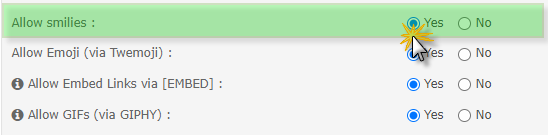
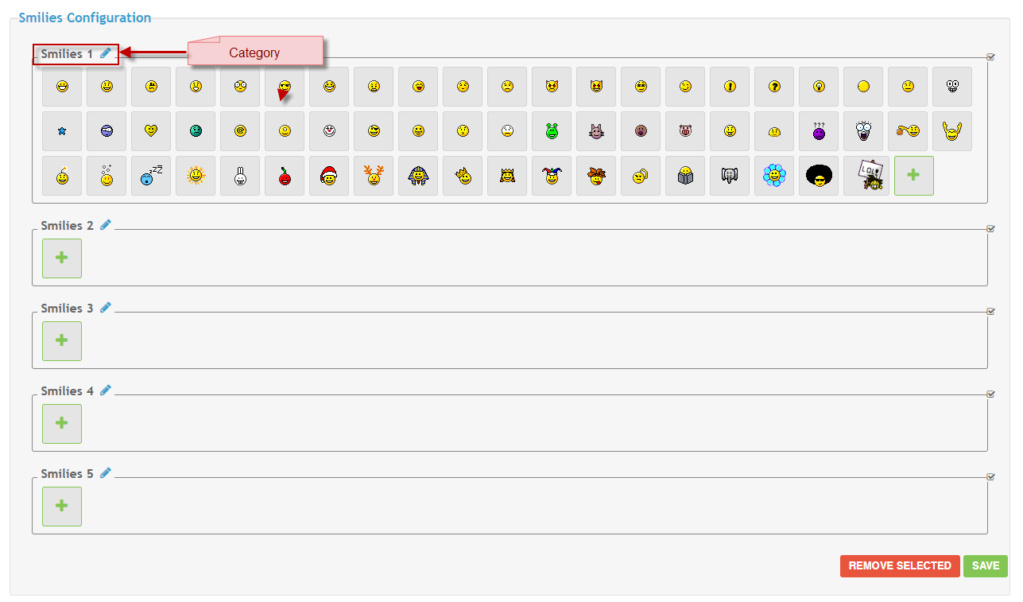
 in the category of your choice;
in the category of your choice;

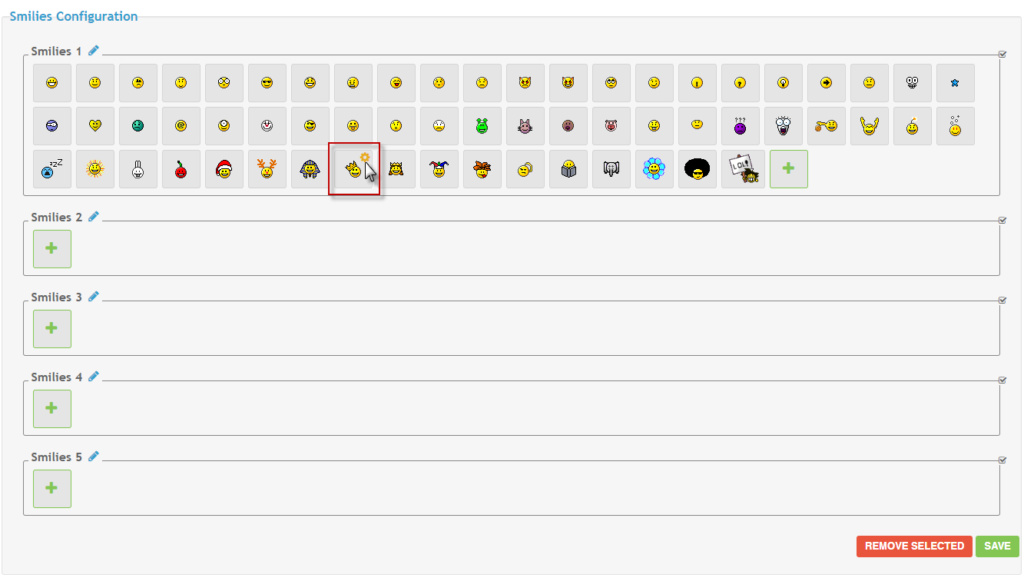


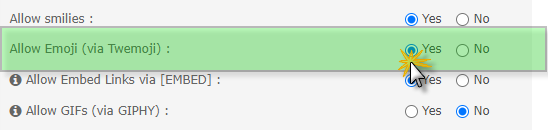
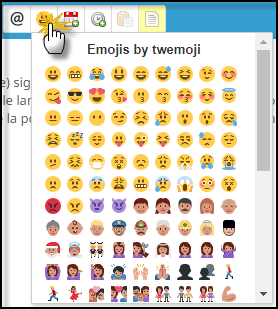
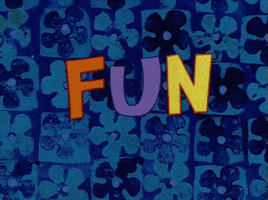
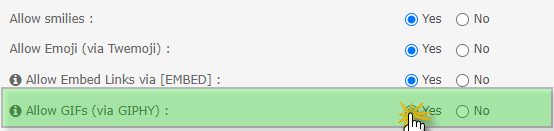


 Facebook
Facebook Twitter
Twitter Pinterest
Pinterest Youtube
Youtube
