Your Profile, Avatar & Signature
Page 1 of 1
 Your Profile, Avatar & Signature
Your Profile, Avatar & Signature
| Your Profile, Avatar & Signature |
Here you will find all the modifications that can be done concerning the member's Profile Due to the update of the forums, new options have appeared in the members' profiles. This tutorial will try to explain these new options, and to explain the numerous options available while registering, once registered, and those reserved to the forum admins at the same time. - WHILE REGISTERING - ONCE REGISTERED * Preferences * Avatars & Signatures * Topics watched * Character sheet - MODIFICATIONS VIEWABLE BY ADMINISTRATORS/MODERATORS ONLY - OPTIONS AVAILABLE TO ADMINS ONLY |
| This tutorial was written by the Forumotion Team. |

Caihlem- Energetic
-
 Posts : 8967
Posts : 8967
Reputation : 342
Language : English, French & Female
Location : You can't fly like the phenix
 Re: Your Profile, Avatar & Signature
Re: Your Profile, Avatar & Signature
| Registration Information |
WHILE REGISTERING Registration Information 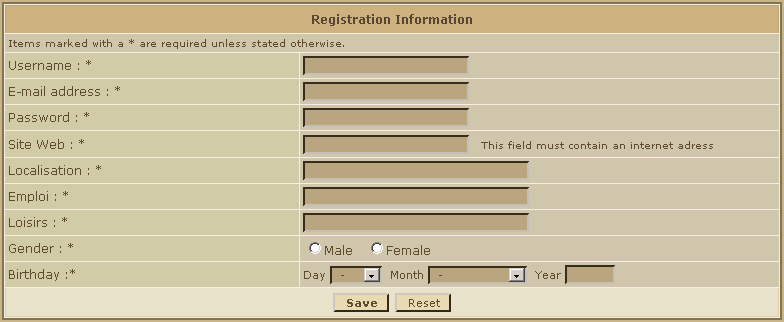 - Username : Here, type the username you will use to log on. - E-Mail Adress : The adress you will type here is very important : the mail containing the activation key will be sent there, and the notification mails (when you receive a PM for example) - Password : Here, type the password you will use to log on. Website, location, humor, job/hobbies,etc. : These labels can be configurated via the admin panel. The administrator can choose to make them compulsory for registration or not and choose to have them shown in posts. If they are not compulsory, they won't show up in the registration form. After pressing save, you will land on a confirmation panel  Confirm Password : Type your password a second time (to avoid mistakes) Updated by Sunny_D || 17.07. '08 |
| This tutorial was written by the Forumotion Team. Updated by Sunny_D || 17.07. '08 |

Caihlem- Energetic
-
 Posts : 8967
Posts : 8967
Reputation : 342
Language : English, French & Female
Location : You can't fly like the phenix
 Re: Your Profile, Avatar & Signature
Re: Your Profile, Avatar & Signature
| ONCE REGISTERED: Preferences |
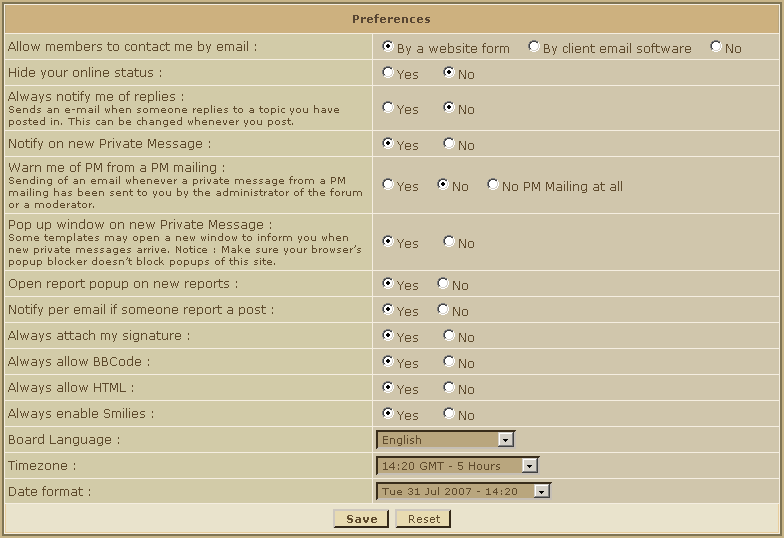 - Allow members to contact me by email : Select by a website form to keep the usual way, or by client email software if you want the other members to contact you using their software (Outlook Express, Mozilla Thunderbird, etc...). If you select no, this icon : - Hide your online status : If you select yes, you will appear as a Hidden member in the Who Is On Line. Please note that the administrators are able to see the hidden members, and so can the moderators (if this option is activated). Note: However, you will appear in the "Members connected during last X hours" - Always notify me of replies : Select yes to receive an E-Mail when a reply is posted in a topic you are participing to (this mail is often considered as spam by some mail adresses (like Hotmail for exemple). - Pop up window on new Private Message : If you select yes, a new window will open as a pop up when you receive a PM (the pop-up window will open if you are on the forum only). - Always attach my signature : Check this box if you want to add automaticaly your signature at the bottom of each of your posts, or only at the bottom of some of the posts (by checking the box Attach my signature when replying to a post). - Always allow BBCode, HTML, Smilies : As for the signature, you can choose to activate these options for all of your posts, or only for some of them. - Board Language : You can choose here in wich language the forum will be displayed (except for the members' posts, and the sections' names, of course) - Timezone : Here you can set the time of your country, wich will be displayed in posts - Date format : Here, you can choose from the menu the diplay format of the date on the forum. 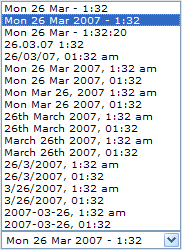 |
| This tutorial was written by the Forumotion Team. | Updated by Sunny_D || 17.07. '08

Caihlem- Energetic
-
 Posts : 8967
Posts : 8967
Reputation : 342
Language : English, French & Female
Location : You can't fly like the phenix
 Avatars & Signatures
Avatars & Signatures
| Change add Avatars & Signatures |
Your Avatar You can edit your Avatar by visiting your profile settings by clicking on the "Profile" link in the top navigation bar. Click further on the tab "Avatar". 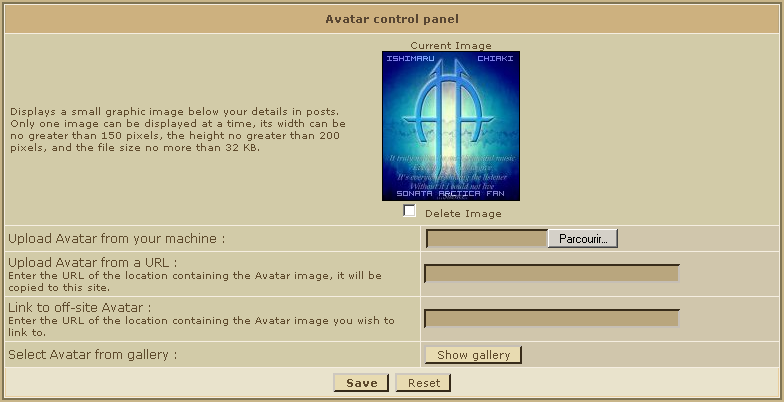 [/center] [/center]Notice from Katt : The Browse button's language depends on your browser's language, so if your browser is in French like mine, you will have "Parcourir" instead of "Browse" - Upload Avatar from your machine: If the picture you want as an avatar is on your PC, simply click on browse, and then select the image on your PC. Note that it's width must not exceed 150 pixels, it's height not 200 pixels. The filesize must be kept below 64kb. If you upload an image larger in filesize, you'll get an error-message. However, if you are uploading an image that exceeds the maximum dimensions, your picture will get resized automatically. This will in most cases destroy the pictures transparency and quality, so be sure to not exceed the limits. - Upload Avatar from a URL: If you find the perfect image on a website, all you have to do is to copy the image's address, and then paste it into the form and save. It's width can be no greater than 150 pixels, the height no greater than 200 pixels. Beware of images wich are under copyright. - Link to off-site Avatar: The same as before. The only difference is that the image's height and width can be greater than 150*200 pixels. Beware of images wich are under copyright. It's also highly recommended to re-host all images on your own image-hosting service (ServImg or Photobucket for example), as you'd otherwise use the bandwith of the server that contains the original picture - this would be illegal!! - Select Avatar from gallery: You can also choose an image from the forum gallery, if you don't want to browse the web to find one. This option has to be enabled in your admin panel if this has not been done already (Display >> Avatars >> Avatar Gallery). Here ("Personal Avatars" - tab) you can also add or remove images to this gallery. The space is limited though. Important : The dimension limits of the avatars can be modified by the administrators within the admin panel: Display >> Avatars >> Avatar Gallery => and further switch to the "Personal Avatars" tab  Your Signature Signature settings are to be changed in your profile settings as well (in the top navigation bar) - just switch to the "Signature" tab there. The signature space is limited to 500 characters, this cannot be increased. You can use bbCode and HTML as well in your sig, if it has been allowed by the administrators in the admin panel (General >> Forum >> Messages & Email >> Allow HTML / BBCode). My Signature is not displayed, what should I do? In general, there are two settings that could be the reason for your sig not to be displayed. The first one is in your admin panel, where you can allow or deny the use of signatures on a global level. Go to "Users & Groups / Users / User Options" and set "Allow Signatures" to YES. The second option can be found in your personal profile settings. Go to "Profile >> Preferences" and enable the option "Always attach my signature". Your signature should now be attached to all posts you make, if you actually have content in it. Note: On some forum versions, it's possible that you still won't see your signatures on posts you have already made, although you have activated all necessary options. There is no other way to change this than to edit those posts and mark the box "attach my signature to this post" and save. |
| This tutorial was written by the Forumotion Team. Updated by Sunny_D || 17.07. '08 |

Caihlem- Energetic
-
 Posts : 8967
Posts : 8967
Reputation : 342
Language : English, French & Female
Location : You can't fly like the phenix
 Re: Your Profile, Avatar & Signature
Re: Your Profile, Avatar & Signature
| Topics Watched |
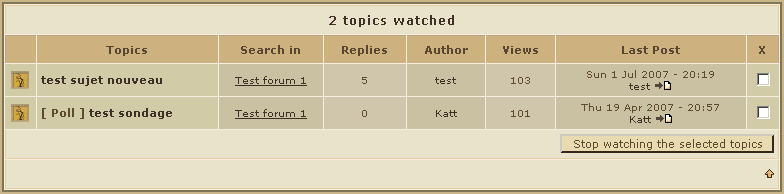 Here will be displayed a list of all the topics you have decided to "watch" (useful to see quickly if there are answers to the topics that seem interesting to you) To watch a topic : While reading the topic, all you have to do is to check the box Watch this topic for replies, located above the quick reply box (to the right 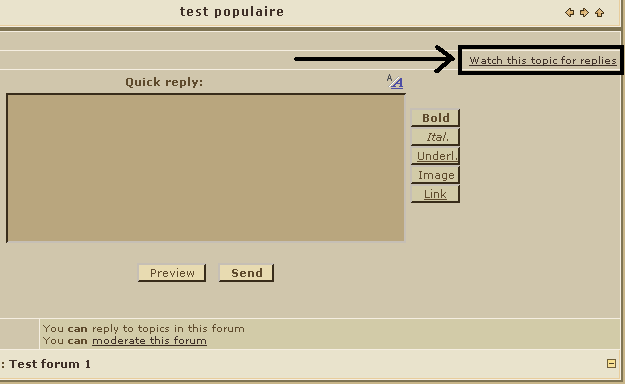 To stop watching a topic : You can do that from your profile, or by checking the box Stop watching this topic while reading it |
| This tutorial was written by the Forumotion Team. |

Caihlem- Energetic
-
 Posts : 8967
Posts : 8967
Reputation : 342
Language : English, French & Female
Location : You can't fly like the phenix
 Re: Your Profile, Avatar & Signature
Re: Your Profile, Avatar & Signature
| MODIFICATIONS VIEWABLE BY ADMINISTRATORS/MODERATORS ONLY |
MODIFICATIONS VIEWABLE BY ADMINISTRATORS/MODERATORS ONLY  - Private messages : Here you will be able to see the number of private messages sent by a member (useful if the member doesn't post in the forum). - Ban this member : Click on this if you want to ban this member. Moderators won't see this option if "Disallow moderator to ban members" is activated in the Administration Pannel. To deactivate it : Administration Pannel => General => Forum => Security 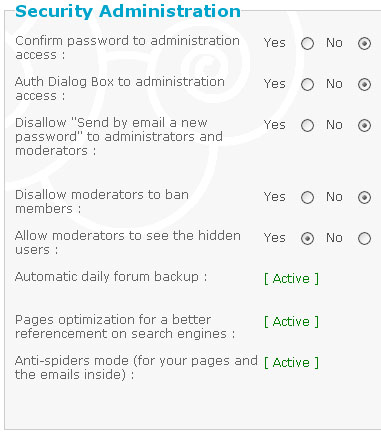 - Comments : This box is viewable by moderators and administrators only. A member looking at his own profile won't see it. You can note in this box anything you want anout that member (for example, if he is banned for a month, you can note : "to unban the 12/08/2006") - Profile : This allows you to edit the member's profile in the administration panel. (Viewable by administrators only) |
| This tutorial was written by the Forumotion Team. |

Caihlem- Energetic
-
 Posts : 8967
Posts : 8967
Reputation : 342
Language : English, French & Female
Location : You can't fly like the phenix
 Re: Your Profile, Avatar & Signature
Re: Your Profile, Avatar & Signature
| OPTIONS AVAILABLE TO ADMIN'S ONLY |
Special fields for administrators only :: To access these fields : Administration Pannel => Userss & Groups => Users => Search Users Click on the name of a member, then go to the botom of the page : 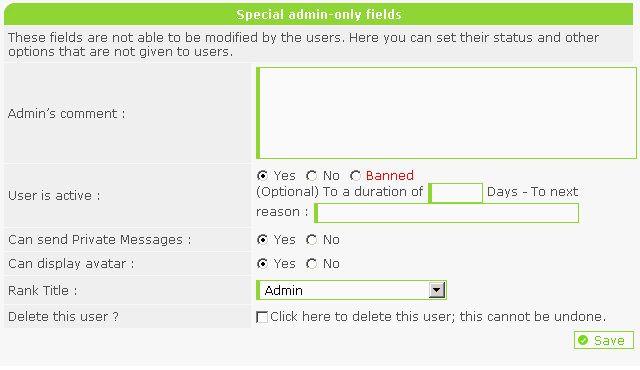 - Admin's comment :: Here the administrators can put comments about members (moderators can do it while looking at a member's profile), these comments will be viewable by administrators and moderators only. - User is active :: Here you can manually activate your members, if they didn't receive the activation mail, you have probably set the account activation to "Admin". You can change this by going to: Admin pannel => Users & Groups => Users => User Options => Enable account activation 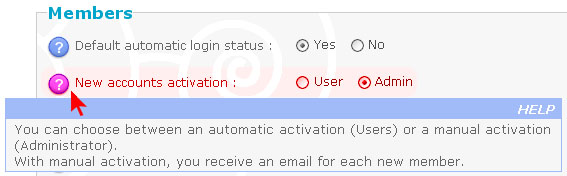 IMPORTANT : If the member has never been activated, you will have to go to "Admin Panel - Can send Private Messages :: Here you can (dis)allow your members to send Private Messages. - Can display avatar ::Here you can (dis)allow your members to display an avatar. - Rank title :: Here you can give members a special rank Important : To make a member administrator or moderator, giving him a special rank isn't enough. -> [Tutorial] - Delete this user? :: Check this box to delete a user (this can't b undone unless you restore your forum to a previous date). Use this option to leave the possibility to this member to re-register later. If you don't want him to be able to register using the same mail adress, it is instead recommended to ban him. OTHER OPTIONS CONCERNING THE USERS Private Messaging To disable private messages for all members : Admin Panel > General > Messages & Emails > Private Messaging  Profiles Still within your admin panel, go to "Users & Groups / Users / Profile" 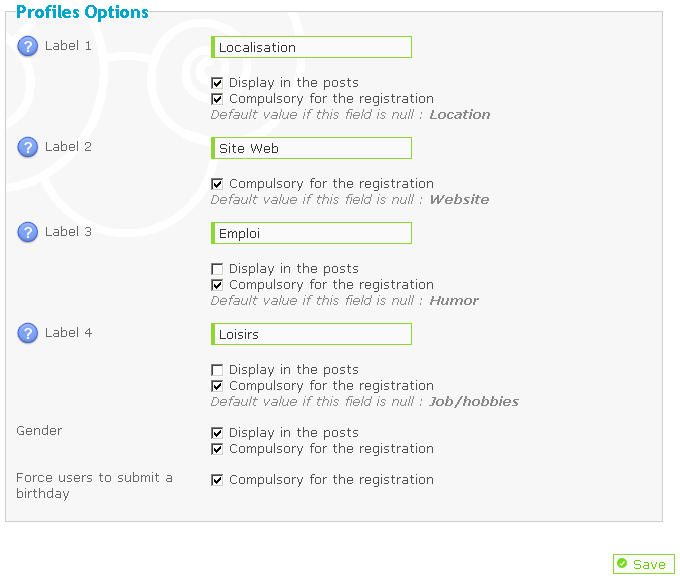 Here you can choose wich options (viewable in the members' profile) you want to activate, if you want to have these labels displayed under the avatars in messages, and you can also make these options compulsory for the registration. There is also the possibility to create additional profile fields - you might be interested in this tutorial: [LINK] |
| This tutorial was written by the Forumotion Team. |

Caihlem- Energetic
-
 Posts : 8967
Posts : 8967
Reputation : 342
Language : English, French & Female
Location : You can't fly like the phenix
trajce likes this post
 Similar topics
Similar topics» Profile Rank and Avatar profile problem
» Need a Signature and a Avatar
» Avatar & Signature
» Signature & Avatar Set
» Signature + avatar Request
» Need a Signature and a Avatar
» Avatar & Signature
» Signature & Avatar Set
» Signature + avatar Request
Page 1 of 1
Permissions in this forum:
You cannot reply to topics in this forum
 Home
Home
 by Caihlem March 26th 2007, 2:18 am
by Caihlem March 26th 2007, 2:18 am
 Facebook
Facebook Twitter
Twitter Pinterest
Pinterest Youtube
Youtube
