How to upload a picture via Servimg with mobiles and Tablets
Page 1 of 1
 How to upload a picture via Servimg with mobiles and Tablets
How to upload a picture via Servimg with mobiles and Tablets
| How to upload a picture via Servimg with mobiles and Tablets |
This tutorial explains how to insert a picture via Servimg with your mobile phone or tablet.
|
This tutorial was written by Buttercup. |

Shadow- Manager

-
 Posts : 16208
Posts : 16208
Reputation : 1832
Language : French, English
 Similar topics
Similar topics» [Only topic] Unable to upload picture to servimg
» #1269 Mismatch between thumbnail upload picture and actual picture in user galleries - 2
» Can't upload pics using Servimg
» Servimg wants me to sign in to upload a pic
» My pic crash upload with servimg
» #1269 Mismatch between thumbnail upload picture and actual picture in user galleries - 2
» Can't upload pics using Servimg
» Servimg wants me to sign in to upload a pic
» My pic crash upload with servimg
Page 1 of 1
Permissions in this forum:
You cannot reply to topics in this forum
 Home
Home
 by
by  How to upload a picture with an IPhone or Ipad
How to upload a picture with an IPhone or Ipad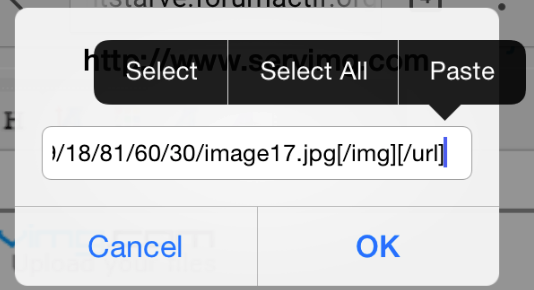

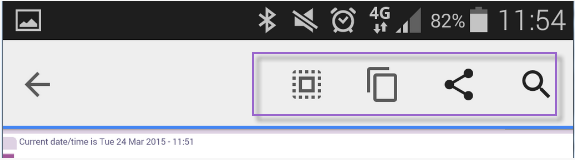
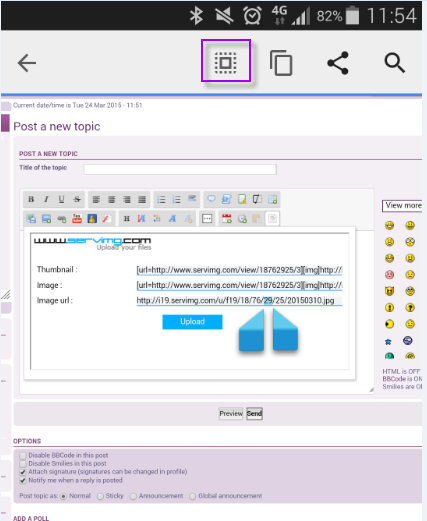
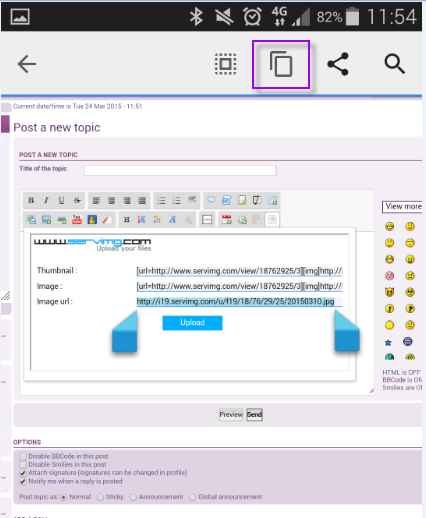
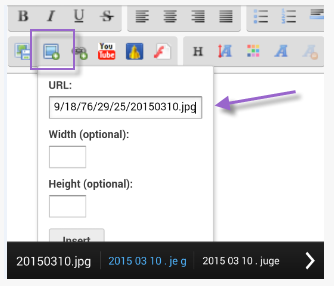

 Facebook
Facebook Twitter
Twitter Pinterest
Pinterest Youtube
Youtube
