How to send a Newsletter
Page 1 of 1
 How to send a Newsletter
How to send a Newsletter
| How to send a Newsletter |
How to write a newsletterGo to your Administration panel General Newsletter - Write and send
How to send the newsletterLimits
Preview and sendOnce your email is ready to be sent, click on "Send the newsletter". If you have chosen HTML format, an intermediate step will then slip into the process, asking you to insert an equivalent of your newsletter in text format, in order to allow users who cannot display HTML in their mailbox to still have content.Then, the newsletter will be sent a first time to the email address of the administrator who writes it in order to give him the possibility to return to the edition of this one if it does not appear correctly, or to validate the sending.  Finally, if the sending is validated, the email is sent to all users concerned according to the recipient's choice. Note that receiving the newsletter may take more or less time depending on the number of newsletters to send (see next point in this tutorial). 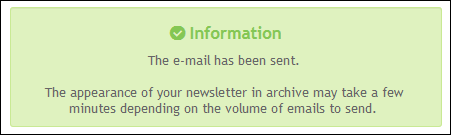 Receiving newslettersIn order to avoid a blacklisting of forums by email providers when sending hundreds of thousands of emails, Forumotion creates waiting lists per server and processes them per packet according to their order of arrival.Therefore, the sending and receiving of the newsletter may not be simultaneous. The sending depends on the waiting list on the server to which the forum belongs. The more newsletters the forums send, the longer the waiting list will be, as will be the time required to send/receive the newsletters. Thus, when the newsletter is sent, it is placed on a waiting list before being sent and does not appear in the archive folder until it is sent. We understand the inconvenience that such a possible delay in the dispatch/receipt of these newsletters could cause. Nevertheless, it is the only way we have to protect the forums against total blacklisting by mail clients. Delayed sending and archivesHow delayed sending worksAs indicated in the first part of this tutorial, it is possible for you to choose a delayed sending date for your newsletter. It will therefore not be sent before the recorded date.Note that you will not be able to schedule more than three newsletters to be sent on the same day. You can schedule more than 3 newsletters only if you specify sending dates over several days (more explanations). Go to your administration panel General Newsletter - Tracking and archives You will find all of your scheduled newsletters in the "Delayed sending" box. You can change them at any time before the sending date by clicking and preview them by clicking . It is also possible to delete them, which will cancel their sending. 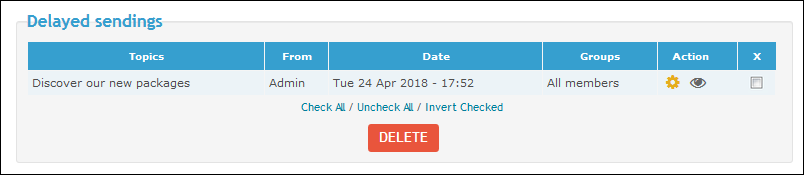 When a scheduled newsletter is definitively sent on the chosen date, you will find it in your archives. To avoid confusing it with immediate mailings, this one will have a small clock as icon.  ArchivesGo to your administration panel General Newsletter - Tracking and archivesAll the newsletters you have sent in the last six months are listed on this page. Newsletters sent more than six months ago are automatically deleted from the archive. The newsletters which have been scheduled appear with the clock icon Note that only sent newsletters appear on this page. As explained in point 2.2 of this tutorial, a waiting list exists for sending newsletters: as long as your mail is in this list, it does not appear on the archive page. |
| This tutorial was written by Walt (French support forum). |

Caihlem- Energetic
-
 Posts : 8967
Posts : 8967
Reputation : 342
Language : English, French & Female
Location : You can't fly like the phenix
Mimóza likes this post
 Similar topics
Similar topics» Cannot send Newsletter
» Cannot send newsletter with browsers, but cellphone can ><
» [New option] How to send a delayed newsletter?
» Newsletter problem Send mail bounce
» How to create a custom HTML page to send newsletter/email?
» Cannot send newsletter with browsers, but cellphone can ><
» [New option] How to send a delayed newsletter?
» Newsletter problem Send mail bounce
» How to create a custom HTML page to send newsletter/email?
Page 1 of 1
Permissions in this forum:
You cannot reply to topics in this forum
 Home
Home
 by Caihlem January 24th 2009, 2:20 pm
by Caihlem January 24th 2009, 2:20 pm package
package package and to 8 for forums that have subscribed to the
package and to 8 for forums that have subscribed to the 
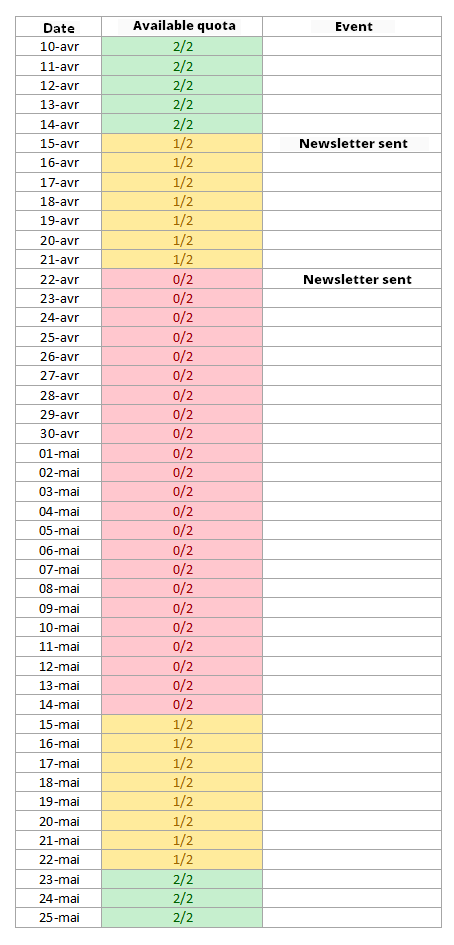

 Facebook
Facebook Twitter
Twitter Pinterest
Pinterest Youtube
Youtube
