Hitskin - how to install properly
Page 1 of 1
 Hitskin - how to install properly
Hitskin - how to install properly
| Hitskin - how to install properly |
Forumotion offer a grand theming service for forumotion clients. Hitskin.com is the only place to get compatible forum skins for forumotion forums. Here is the ultimate tutorial on how to get themes from hitskin to your forum. I have separated installing from hitskin and installing for your admin panel. Installing from Hitskin.com  First things first time to go to Hitskin.com and browse the available themes for your forum. 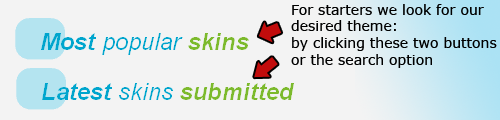 image1 after clicking the "see more" button we open the previews to all the themes uploaded on hitskin.com We can also use the built in search feature that can find themes in a specific color , language or even phpbb version  image2 So you've been browsing ... once you notice the theme you want on your forum just click the image or the title of the theme. You will be redirected to the general information page about the theme of your choice.  image3 After you are certain that the theme you picked matches all your specifications, it is recommended you preview the theme. You can preview the theme by clicking the image on the left or by clicking the  button. The preview redirects you to a test forum... here you can click the buttons, you can see what topics look like and how well a theme works button. The preview redirects you to a test forum... here you can click the buttons, you can see what topics look like and how well a theme worksOnce you have made your pick, and you are fully satisfied, we may proceed to installing the theme.  image4 After clicking the install buttons members are redirected to their admin panels... 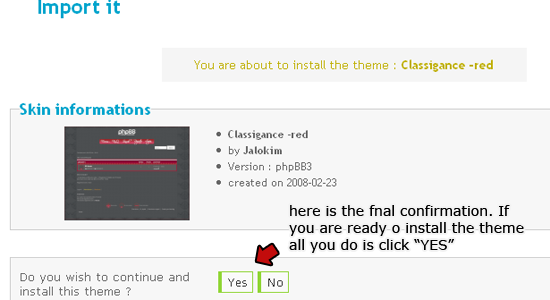 image5 Once there all you do is confirm the theme... and there you have it the theme is installed ----> part 2 installing from admin panel [/center] |
| This tutorial was written by Jalokim |
Last edited by Jalokim on May 23rd 2008, 11:01 am; edited 1 time in total

Jalokim- Energetic
-
 Posts : 6113
Posts : 6113
Reputation : 223
Language : English,Polish,CSS,HTML
Location : Poland
 Re: Hitskin - how to install properly
Re: Hitskin - how to install properly
| Installing a theme from my admin panel |
Many people get this one wrong... So here is the ultimate guide on how to properly install a hitskin theme from the comfort of your administration panel. Step 1 accessing your admin panel Go to: Admin panel -> Display -> Choose a theme you will be welcomed with this page: 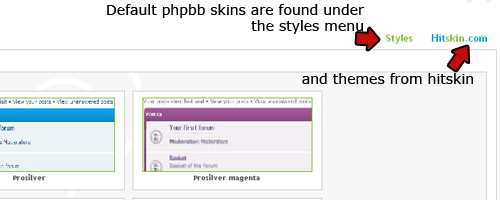 You will notice 2 tabs: the default themes and a hitskin tab. We will be installing a theme from hitskin so we click that tab. We will be redirected to the theme selection list: Step2 choosing a theme 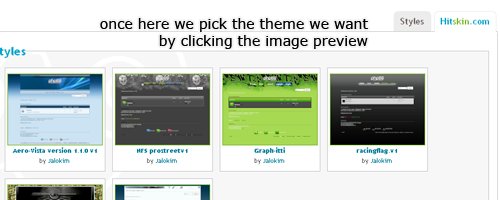 Here you will see a thumbnail of the themes available on hitskin. You can browse through the many pages and pick something for your forum. Once you've selected your future theme click on the image... Step3 Installation 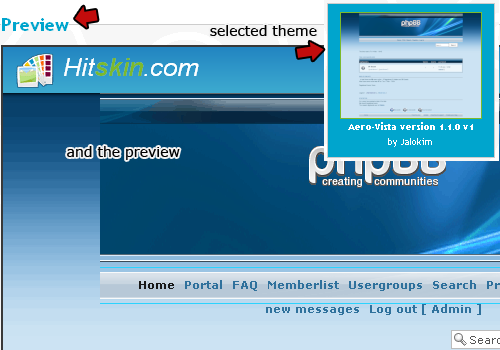 The thumbnail should light up and a preview will be shown below. Scroll down to the preview and see if it looks nice on your board. Now on your preview you shall see a top bar like this: 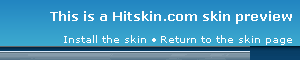 Notice the "install the skin" button ... once you are satisfied click on the button. After clicking the "install the skin" button you should be redirected to the acceptance page as seen in image5 in the above post. Once again on the acceptance page you'll see details about the creator and type... Click YES and the theme is installed. WARNING! Do not ... and i mean DO NOT click the "save settings" button  ^^ that button messes up the theme... it doesn't change the theme!!! Only install buttons install themes!! |
| This tutorial was written by Jalokim |

Jalokim- Energetic
-
 Posts : 6113
Posts : 6113
Reputation : 223
Language : English,Polish,CSS,HTML
Location : Poland
 Similar topics
Similar topics» cant install hitskin theme
» Are there skins/themes available to install on forumotion forums not via hitskin?
» PWA install
» SMF Install
» Can't Install SSL certificate
» Are there skins/themes available to install on forumotion forums not via hitskin?
» PWA install
» SMF Install
» Can't Install SSL certificate
Page 1 of 1
Permissions in this forum:
You cannot reply to topics in this forum
 Home
Home
 by Jalokim May 5th 2008, 12:07 pm
by Jalokim May 5th 2008, 12:07 pm
 Facebook
Facebook Twitter
Twitter Pinterest
Pinterest Youtube
Youtube
