Functioning of the Toolbar and Notifications
Page 1 of 1
 Functioning of the Toolbar and Notifications
Functioning of the Toolbar and Notifications
Functioning of the Toolbar and notifications |
This tutorial is here to give you more information about the Forumotion Toolbar and its Notifications center. 1. The ToolBar: This option will quickly become a must have for most forums! The Forumotion ToolBar contains social sharing buttons (which guarantees an optimal visibility on the web), a search engine and many shortcuts to manage your profile. The activation of the Toolbar is done via the Admin Panel >> Modules >> ToolBar >> Configuration >> Activate the toolbar. With the choice to let it be fixed at the top of all forum pages or make it "floating" (moving while you scroll).
General features of the toolbar are as follows : - The icon and the service name redirects to www.forumotion.com - Clicking the magnifying glass moves the cursor to the search bar - Validation of the research is done via the "Enter" key on the keyboard - The search window makes a research on topics titles - The Facebook button shares the current page on Facebook - The Twitter button opens the Twitter sharing page - The Google+ button shares the current page on Google+ - The @ button opens the webmail client of the user, specifying the URL of the forum page you are on - The RSS button opens the RSS feed of the forum - The arrow "↑" hides the Toolbar - The arrow "↓" displays the Toolbar In non-logged mode : - The Log In button redirects to the log in page - The Register button redirect to the register page In logged mode : - In the Welcome menu, the username of the member is limited to 15 characters, or 12 + "..." - The Welcome menu contains the options :
The personalization of the toolbar color is possible through the CSS stylesheet of the forum (Admin Panel >> Display >> Pictures and Colors >> Colors >> CSS Stylesheet) by adding the following code :
2. The notification center:
The notification center is managed directly from the toolbar in the tab "Notifications", after having activate the toolbar. You can choose there all the notifications that you want to receive.
Warning: Notifications are inseparable from the Toolbar, which means they will not function without the toolbar being enabled on the forum and shed after 60 days. Different kind of notifications: - New private message : Announces the receipt of a new PM. Text :"You have received a new PM from XXXXXX" ( XXXXX = username of the sender) Action : redirect to the message - New report : Announces the receipt of a new message report. We see it only if we have the permission. Text :"+XXXXX+ has created a new report" ( XXXXX = username of the user which has created the report : redirects to the profile of this user.) Action : redirects to the reports page. - Friend request : Announces the receipt of a new friend request. Text :"You have received a friend request from XXXXXX" ( XXXXX = username of the sender : redirects to the user profile ) Action : redirects to the tab "Friends and foes" of his profile - Request to join a group when we are the moderator of this group: Announces the receipt of a new request to join a group. We can only see this option if we are the moderator of the group. Text :"+XXXXX+ has made a join request to the group YYYYYYYYY": redirects to the information page of this group. ( XXXXX = username of the member who makes the request : redirects to the profile of this member / YYYYY = name of the group that the member wants to join) - Log in of a friend to the forum : Announces the log in of a member who's in the friend list. This notification appears as a pop-up but isn't stored in the historic of notifications. Text :"+XXXXX+ has just logged in the forum" ( XXXXX = username of the member who has just logged in the forum ) Action: redirects to the profile of the announced member. - New profile message : Announces a new message on the user's profile. Text :"+XXXXX+ has just written a message on your wall" ( XXXXX = username of the member who has written a message on the wall : redirects to the member's profile) Action : redirects to the wall of the recipient. - Abuses reported : Announces the report of an abuse on one page of the forum via the link "report an abuse" at the bottom of the pages. We only can see it if we have the permission. Text :"+An abuse+ has been reported." Action : opens a new window to the abuses management in the Admin Panel. - New message in a watched topics : Announces a new message in a watched topics. Text :"+XXXXX+ wrote a message in a topic you watch" ( XXXXX = username of the user who has written the message : redirects to the profile of the user) Action : redirects to the topic. You'll have soon some other tutorials to customize your toolbar
Translated and updated by the Forumotion Staff Tutorial created by : Forumactif Staff - 01.31.13, from the French Support Forum Copyright  FORUMOTION.COM FORUMOTION.COM |

Shadow- Manager

-
 Posts : 16208
Posts : 16208
Reputation : 1832
Language : French, English
 Similar topics
Similar topics» Notifications not appearing in drop down menu on toolbar, but they appear on Notifications page
» New features: Toolbar, Notifications, and More!
» notifications and toolbar
» Retrieving notifications on the new toolbar
» Should There Be Notifications (toolbar) About Your Friends Who Have Been Ban?
» New features: Toolbar, Notifications, and More!
» notifications and toolbar
» Retrieving notifications on the new toolbar
» Should There Be Notifications (toolbar) About Your Friends Who Have Been Ban?
Page 1 of 1
Permissions in this forum:
You cannot reply to topics in this forum
 Home
Home
 by
by 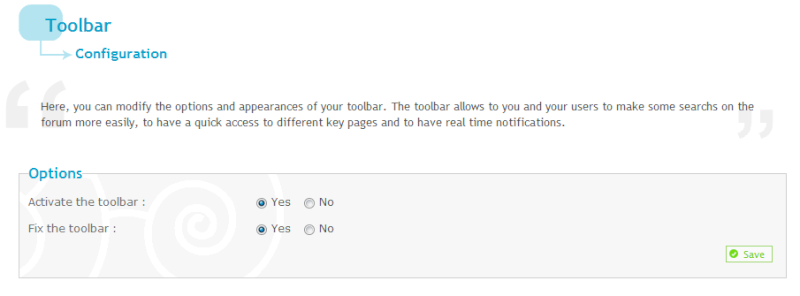


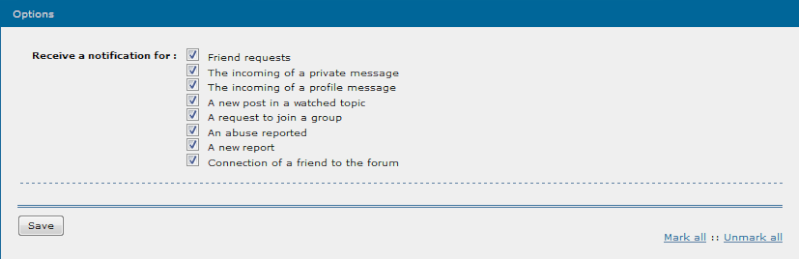

 Facebook
Facebook Twitter
Twitter Pinterest
Pinterest Youtube
Youtube
