This tutorial will help you add a button  to the editor that allows you to choose the background of a post. to the editor that allows you to choose the background of a post.
Installation
So the background is visible in the editor and in the right place on posts, add this to your stylesheet ( Administration Panel > Display > Colors > CSS stylesheet ) :
- Code:
div.sceditor-container iframe, div.sceditor-container textarea { background:transparent }
.postbg { background-position:0 0; background-repeat:repeat; }
Then go to Administration Panel > Modules > JavaScript codes management and create a new script.
Title : Your choice
Placement : In all the pages
- Code:
$(function() {
$("div.postbody").each(function() {
var n = this;
if($(".post-entry", n).length) {
n = $(".post-entry", n)[0]
}else {
if($(".content", n).length) {
n = $(".content", n)[0]
}
}
while(n.nodeType != 3 && n.hasChildNodes()) {
n = n.childNodes[0]
}
if(n.nodeType != 3) {
return;
}
if(n.nodeValue.substr(0,8) != "[postbg=") {
return;
}
var m = n.nodeValue.match(/^\[postbg=([^\]]*)\]/);
if(!m) return;
$(this).closest("div.post-container,div.post,td.row1,td.row2,div.postmain").addClass("postbg").css("background-image", "url(" + m[1] + ")");
n.nodeValue = n.nodeValue.replace(/^\[postbg=[^\[]*\]\n?/, "");
if(!n.nodeValue && n.nextSibling && n.nextSibling.nodeType == 1 && n.nextSibling.tagName == "BR") {
$(n.nextSibling).remove()
}
});
if($("#text_editor_textarea").length && $.sceditor) {
var bglist = "https://i.imgur.com/20aRJFn.png,https://i.imgur.com/DcTM2Ng.jpg,https://i.imgur.com/tkC3deY.jpg,https://i.imgur.com/pfTcnqF.png,https://i.imgur.com/dAQtdaR.gif,https://i.imgur.com/48CU2Qx.png,https://i.imgur.com/lRuwoVi.png,https://i.imgur.com/EHp45H1.png,https://i.imgur.com/8bhbqFF.png,https://i.imgur.com/tb80sYG.png,https://i.imgur.com/6LPhzcp.png,https://i.imgur.com/DkRuYf1.png,https://i.imgur.com/57F0z86.jpg,https://i.imgur.com/PZyMuXF.png".split(",");
var bgnum = -1;
var val = $("#text_editor_textarea").val();
if(val.substr(0,8) == "[postbg=") {
var m = val.match(/^\[postbg=([^\]]*)\]/);
if(m) {
var r = $.inArray(m[1], bglist);
if(r != -1) {
bgnum = r
}else {
bgnum = bglist.length - 1
}
$(function() {
$(".sceditor-container").css("background-position", "0 " + ($(".sceditor-toolbar").height() + 6) + "px");
$(".sceditor-container").css("background-image", "url(" + m[1] + ")")
});
$("#text_editor_textarea").val(val.replace(/^\[postbg=[^\[]*\]/, ""))
}
}
$(function() {
if(!$("#text_editor_textarea").sceditor("instance")) {
return
}
$('<a class="sceditor-button" unselectable="on" title="Background of message"><div unselectable="on" style="background:url(https://i.imgur.com/Hrf5w1i.gif);opacity:1">Background of message</div></a>').insertAfter(".sceditor-button-fahide").click(function(e) {
if(e.ctrlKey) {
$(".sceditor-container").css("background-image", "");
bgnum = -1
}else {
bgnum++;
if(!bgnum) {
$(".sceditor-container").css("background-position", "0 " + ($(".sceditor-toolbar").height() + 6) + "px")
}
$(".sceditor-container").css("background-image", "url(" + bglist[bgnum % bglist.length] + ")")
}
})
});
$(function() {
$('form[name="post"]').submit(function() {
if(bgnum != -1) {
$("#text_editor_textarea").val(function(i, val) {
return"[postbg=" + bglist[bgnum % bglist.length] + "]" + val
})
}
})
})
}
});
You can change the list of background images here :
- Code:
https://i.imgur.com/20aRJFn.png,https://i.imgur.com/DcTM2Ng.jpg,https://i.imgur.com/tkC3deY.jpg,https://i.imgur.com/pfTcnqF.png,https://i.imgur.com/dAQtdaR.gif,https://i.imgur.com/48CU2Qx.png,https://i.imgur.com/lRuwoVi.png,https://i.imgur.com/EHp45H1.png,https://i.imgur.com/8bhbqFF.png,https://i.imgur.com/tb80sYG.png,https://i.imgur.com/6LPhzcp.png,https://i.imgur.com/DkRuYf1.png,https://i.imgur.com/57F0z86.jpg,https://i.imgur.com/PZyMuXF.png
It is necessary that the image addresses are separated by commas.
Tricks
• It is possible to have a background image that is not in the script, by placing this at the beginning of your message :
Just replace https://address-of-image by the URL of your image.
- Code:
[postbg=https://address-of-image]
• Clicking the button automatically changes to the next image in the list. Pressing the button while holding the CTRL key, removes the background image and goes back to the beginning of the list.
|
 Button to choose the message background
Button to choose the message background to the editor that allows you to choose the background of a post.
to the editor that allows you to choose the background of a post. Re: Button to choose the message background
Re: Button to choose the message background Similar topics
Similar topics
 Home
Home
 by Ange Tuteur December 5th 2014, 9:16 am
by Ange Tuteur December 5th 2014, 9:16 am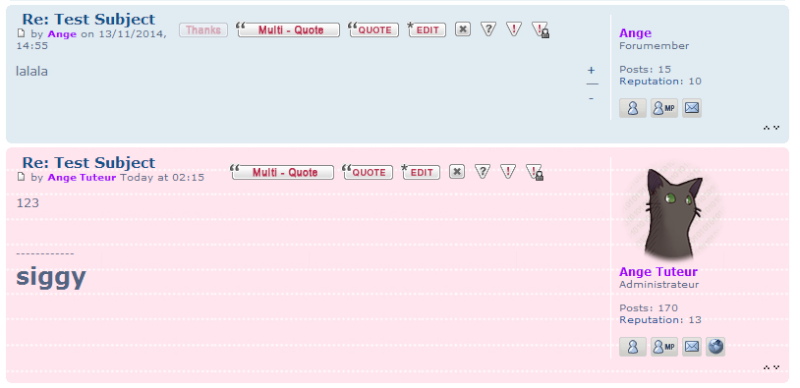








 Facebook
Facebook Twitter
Twitter Pinterest
Pinterest Youtube
Youtube
